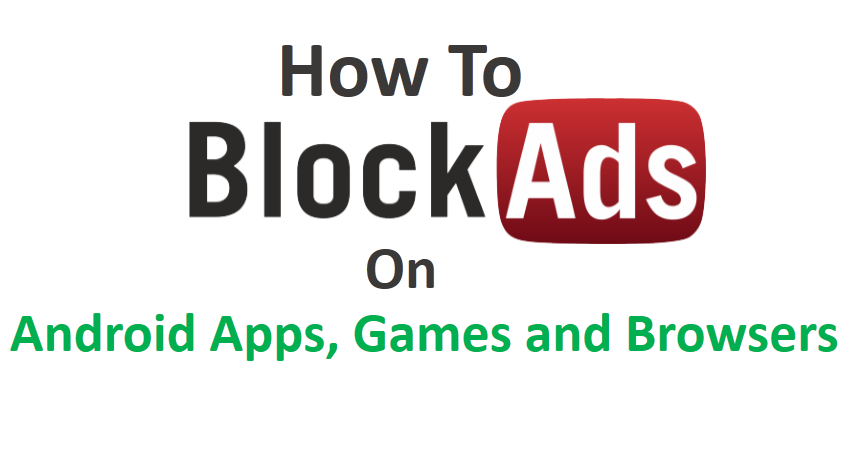A Few months back Google announced that there are three new Android One handset in Indian market those are Karbon Sparkle V, Micromax Canvas A1 and Spice Dream UNO. The phones are build with Android 4.4 Kitkat with some awesome features within budget and this is why peoples are buying these android one handset.
So if you bought any android one device then you must want to explore everything and its not possible until you’ve root access of your android device. Best Music Downloading App for Android

So if you want to root your android one device then here is the tutorial to root android one device either its Karbon Sparkle V or Micromax Canvas A1 or Spice Dream UNO. Although we’ve shared how to root any android device without PC but that method may not works for android one device.
But before rooting your device, backup your all important data, contacts, messages etc and keep them a safe place.
Warning: Before you root your android one device you should check what are the advantages and disadvantages of rooting. Rooting your device void your warranty. We are not responsible and not liable if any damage occurs to your device or its components.
How to Root Android One Device Karbon Sparkle V, Micromax Canvas A1 and Spice Dream UNO
Here we’ll discuss two different methods to root Android one device.
Method 1:
- First of all visit towelroot.com from your mobile and click on big Lambda (λ) Symbol.
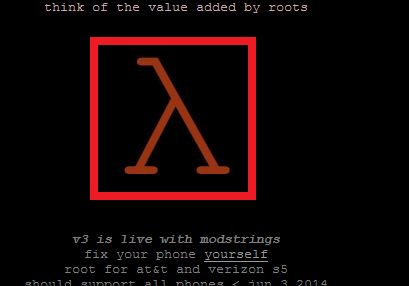
- Once you click on Lambda (λ) Symbol Towelroot APK file will be downloaded and once you downloaded the apk file install it on your mobile.
- Once installation process is finished, open Towelroot APP and tap on “Make it ra1n” button to start the rooting and then wait till the process is finished.
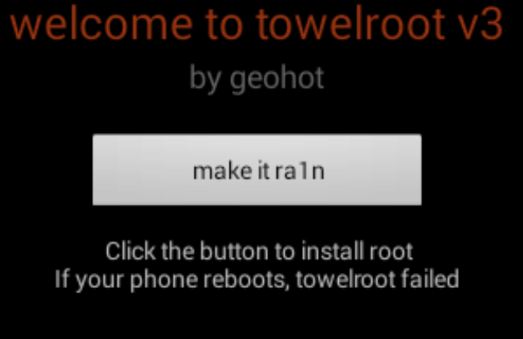
- Now visit play store and download & install SuperSU app on your device.
- Congratulation!! your device is rooted. Once you rooted your device you should check some best root apps
Incase if the above method does not works then follow the second method to root your android one mobile.
Method 2:
Before rooting you need to Unlocked Bootloader and then install CWM Recovery. So follow the below steps to Unlocked Bootloader and install CWM Recovery on your Android One device.
Unlocking the Bootloader on Android One
- First download ADB and Fastboot drivers and extract the folder to your desktop.
- Reboot your device to fastboot mode. To do this switch off your phone, press and hold Volume up + volume down and then press Power button.
- Now open ADB folder which you’ve already extracted on your desktop, Press Shift key and Right Click on empty area of the folder and select “Open command window here”
- Now execute the following command
fastboot oem unlock
fastboot format userdata
Now Bootloader is unlocked and now install CWM Recovery.
Install CWM Recovery on Android One
- Download the Recovery.img from here and paste the Recovery.img file on ADB folder on your desktop.
- Now reboot your device to bootloader/ fastboot mode. To do this open ADB folder which you’ve already extracted on your desktop, Press Shift key and Right Click on empty area of the folder and select “Open command window here” and enter following command
adb reboot bootloader
- Now Flash the recovery image and reboot by following command
fastboot flash recovery recovery.img
fastboot reboot
- Now the phone will restart and CWM Recovery will install on your android one device.
Once you’ve done everything then follow the simple steps as given below …
- Download SuperSU from here
- Now enter to Recovery
- Go to Install >> adb sideload
- Connect your device to PC
- Now execute the following code
adb sideload
That’s it. This will root your android one device. This procedure originally published in XDA developer form, so go to this thread for more information.
Conclusion
These are the method to root android one mobile either its Karbon Sparkle V or Micromax Canvas A1 or Spice Dream UNO. We’ve discussed two different methods so if first method does not work for your device then you should try second method. We hope that this article helped you all in rooting your android one device and also let us know in your comment which method works for your android one device.