Instagram is one of the most popular image and video sharing social networking website where every day millions of people uploads photos and videos of their own. Instagram have its own functionality, like if you will double-click on any photo or video, it will get a Heart (similar to Like feature of Facebook).
There comes many times when you are using Instagram and loved a photo, so if you will try to save it, then you will notice that there is no download photos from Instagram option available on it. So, if you want to save photos from Instagram, then you will need to use some external websites and app.
According to Instagram reports of 2014, more than 300 million people from all over the world uses it to upload more than 70 million videos and photos every day. Out of these millions of people, many of them (including you) may have wondered that how to save Instagram photos on your computer.
If you are looking for ways to download Instagram photos on computer, then you have landed on the correct page. Here in this post we are going to show you how to save Instagram photos easily.
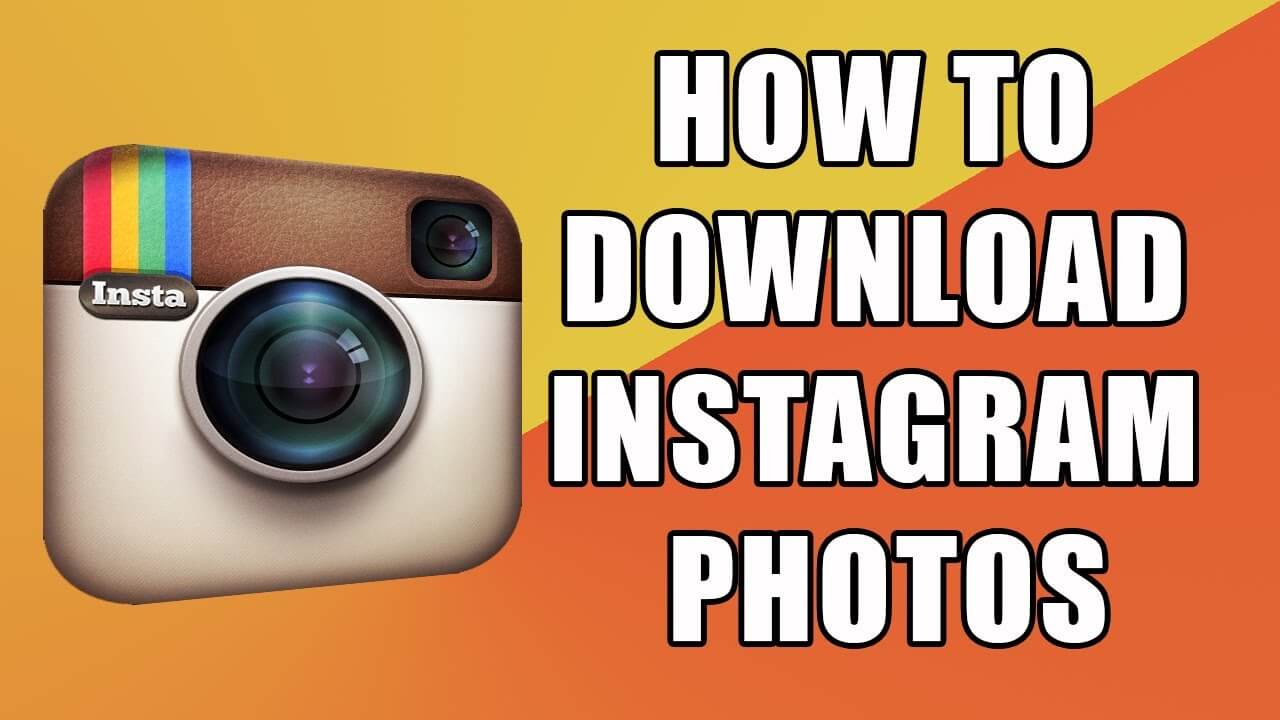
There are a number of ways available out there to back up your Instagram photos on a PC or laptop, but most of them are still unknown to most of the Instagram users, so we have decided to post about how to save Instagram photos on laptop or PC.
How To Save Instagram Photos On PC/Laptop
Method #1. Easy Steps to Save Instagram Photos to your Computer

While there are many Instagram photo downloader and savers are available over the internet, but still we will recommend you to try this first method to save Instagram photos on computer.
Most of the time, when you right click on any image on the internet, it gives you ‘Save Image As’ option to download images immediately, unfortunately on Instagram.com website, you don’t get this option. Try once, if you haven’t noticed it yet.
- Open Instagram.com official website, and log in with your credentials.
- Once you are logged in, just find the photo you want to download, and open it.Do note that you will have to open the post to make this method work, doing this on Instagram homepage won’t work.
- When the image post opens up, right click on the image and click on ‘View Page Source’.
- Now, you will be taken to a new tab where you will be able to see HTML codes. All of the HTML codes there are source code of the page you have opened in previous tab.
- Now press CTRL+F on Windows or Command+F on a Mac. It will bring search box.
- In the search box, type “jpg” (without quotes), and it will start highlighting the text with same search.
- Now, all you have to do is to look for an image link. For example, I have underlined the image URL in below screenshot.
- Now just right click on this URL, and select Open In New Tab or you can just copy-paste it in new tab. Press enter and voila, your image will be loaded.
- Now you can right click on the image, and save it. When you will right click on it, you will notice that Save Image As option is now appearing.
Method #2. Save Instagram Photos Online To Computer
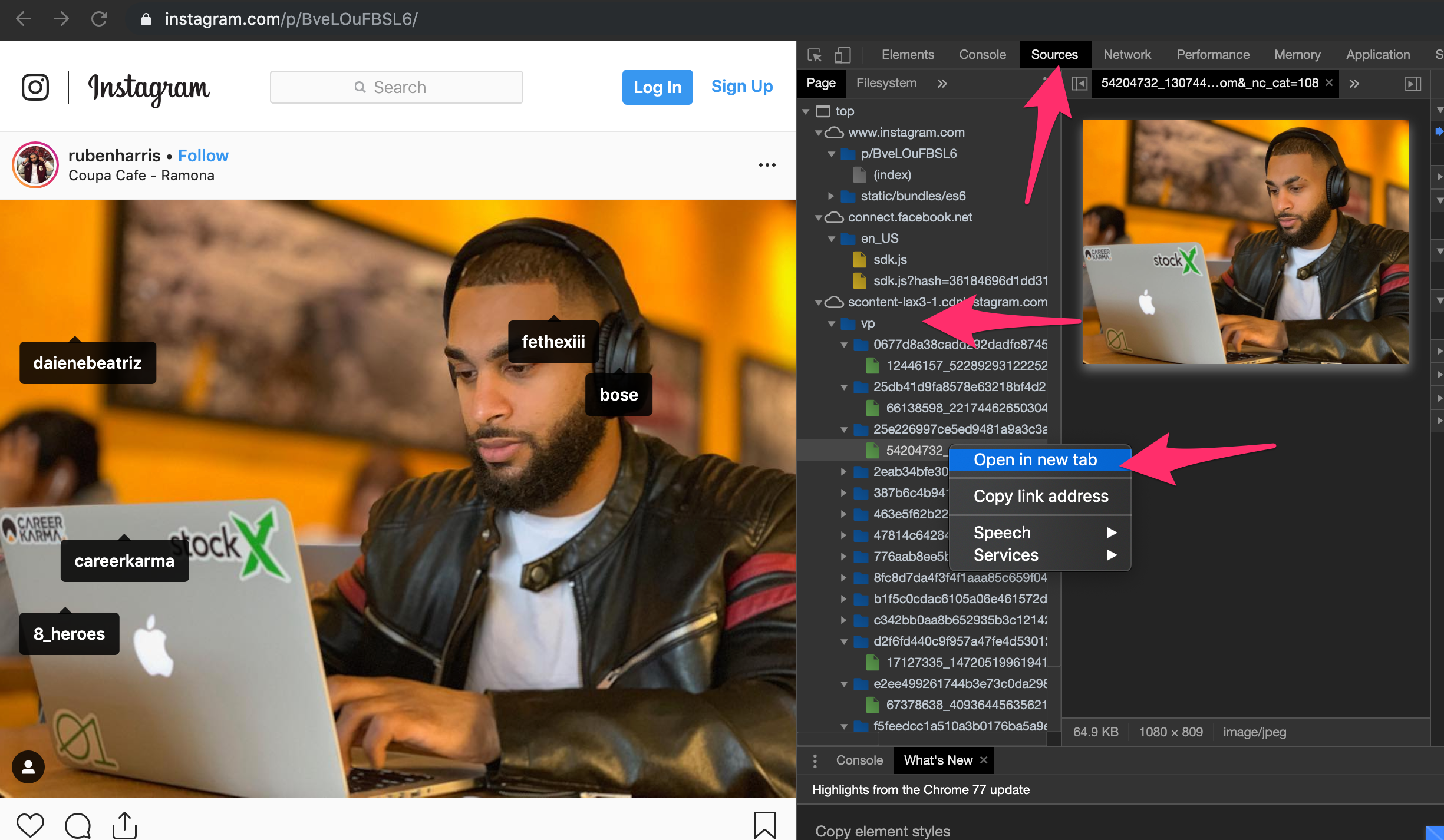
Though the above method to save Instagram photos on pc works perfectly, but still if you are looking for ways to save Instagram photos online to computer, then you can use Instagram photos downloader websites to save photos from Instagram account.
Similarly, a website name Gramfeed which is now known as Picodash is available all over the world, which lets you download Instagram photos online within few clicks. Here are steps you will need to follow to download Instagram photos to computer using picodash.com.
- Open https://www.picodash.com website and log in with your Instagram account.
- Now you can browse through you Instagram feed and when you want to download a photo just click on the upper right corner and click on Download.
- This will open the photo in a new tab, and all you have to do is drag it to your desktop.
- With Picodash, you can easily download and <embed> photos and videos.
Also Read: How to use How To Manage Multiple Instagram
Conclusion
By using any of the above mentioned method, you can easily download Instagram pics on computer. We have received so many messages of people asking about how to download instagram pics on pc or how to save instagram pics to your pc, so we decided to post a complete article on it.
All of the above mentioned methods to save Instagram photos on computer are working, and we have tried them on our own. We hope you have now found the answer of how to save Instagram photos on computer and laptop. If you know about any other working method to download Instagram photos on computer/laptop, then do let us know about it.



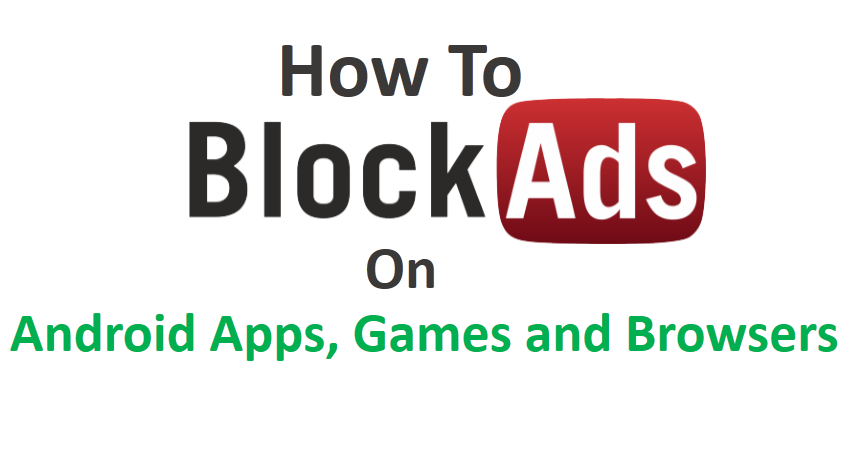

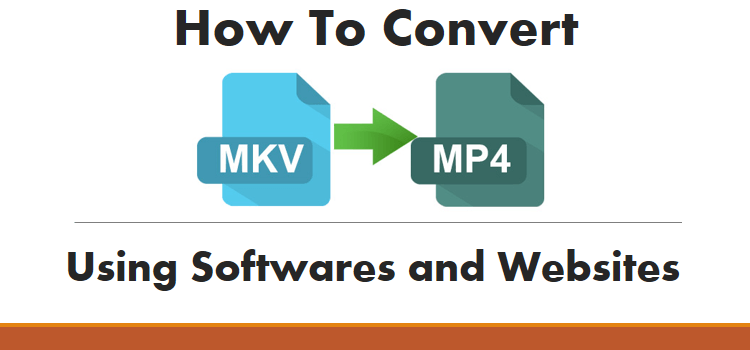
Already got it buddy…, This maybe the perfect way..to save instagram photo to the computer…, Thanks for sharing..
Hi Pabitra thanks for sharing. This is a very helpful and nice article.