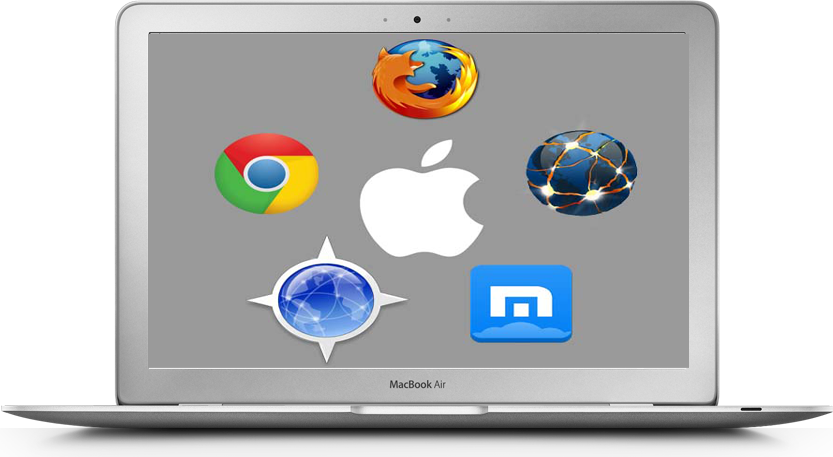Mozilla Firefox is one of the best browser of all time and most of the internet user use it for browsing internet .To be frank it is the safest and fastest browser among all browser. It is known for speed browsing, good uploading and downloading speed.
 But some times it gets fail and experiences slower browsing speed. This is generally happens using older version or using Firefox over time. If you are experiencing slower speed from your favorite browser, then read this article because I have gathered some tweaks and tricks to increase Firefox speed and today I am going to share with you.
But some times it gets fail and experiences slower browsing speed. This is generally happens using older version or using Firefox over time. If you are experiencing slower speed from your favorite browser, then read this article because I have gathered some tweaks and tricks to increase Firefox speed and today I am going to share with you.
After applying this tricks you can get dramatically improve of your Firefox browsing speed. This is a simple trick and can be done by any person. So don’t be scared just follow the steps.
Steps to Increases Mozilla Firefox Browsing Speed
Change Firefox configuration
Enable Pipelining
- Open Firefox and type about:config in the address bar of Firefox and press Enter.
- Now you can see a warning massage will popup, just ignore it and click on I’ll Careful, I promise.
- Now type network in the search field and press Enter.
- After that navigate these below entries and just double click on them to set their value true.
Network.http.pipelining
Network.http.proxy.pipelining
- Now navigate Network.http.pipelining.maxrequest and set it value to 15. That means it will make 15 requests at once.
- Now Right click anywhere and select New and click on Integer. Enter the preference name as nglayout.initialpaint.delay and set it value to 0. This value is the amount of time the browser wait before it receive information.
- After that create some other entries by following above method. The entries are
network.dns.disableIPV6 and change its value false.
content.notify.backoffcount and change its value 5.
plugin.expose_full_path and change its value true.
ui.submenuDelay and set it value 0.
Reducing Amount of RAM Firefox uses for its Cache
- Open Firefox and type about:config in the address bar of Firefox and press Enter.
- Now find browser.sessionhistory.max_total_viewer and change its value to 0.
Reduced Amount of RAM when Firefox is minimized
- Open Firefox and type about:config in the address bar of Firefox and press Enter.
- Now Right on anywhere and select New and click on Boolean.
- Enter the preference name as follows config.trim_on_minimize and click on ok.
- Now select true and click on OK.
- After doing all of this you must be restart your Firefox.
Also Read: Fix Windows Explorer Has Stoppped Working.
Clear Cookies
Cookies, cache, history and other temporary files also decrease the speed of Firefox. So cleared them by following method.
- Open firefox and click on option and then security
- Now chose clear resent history to remove all Cookies, cache and history.
- You can do that by pressing Alt+Shift+Del.
If you apply all the above method on your browser then you must be get 2-3 time better browsing speed on Mozilla Firefox. If you have any doubt then feel free to ask